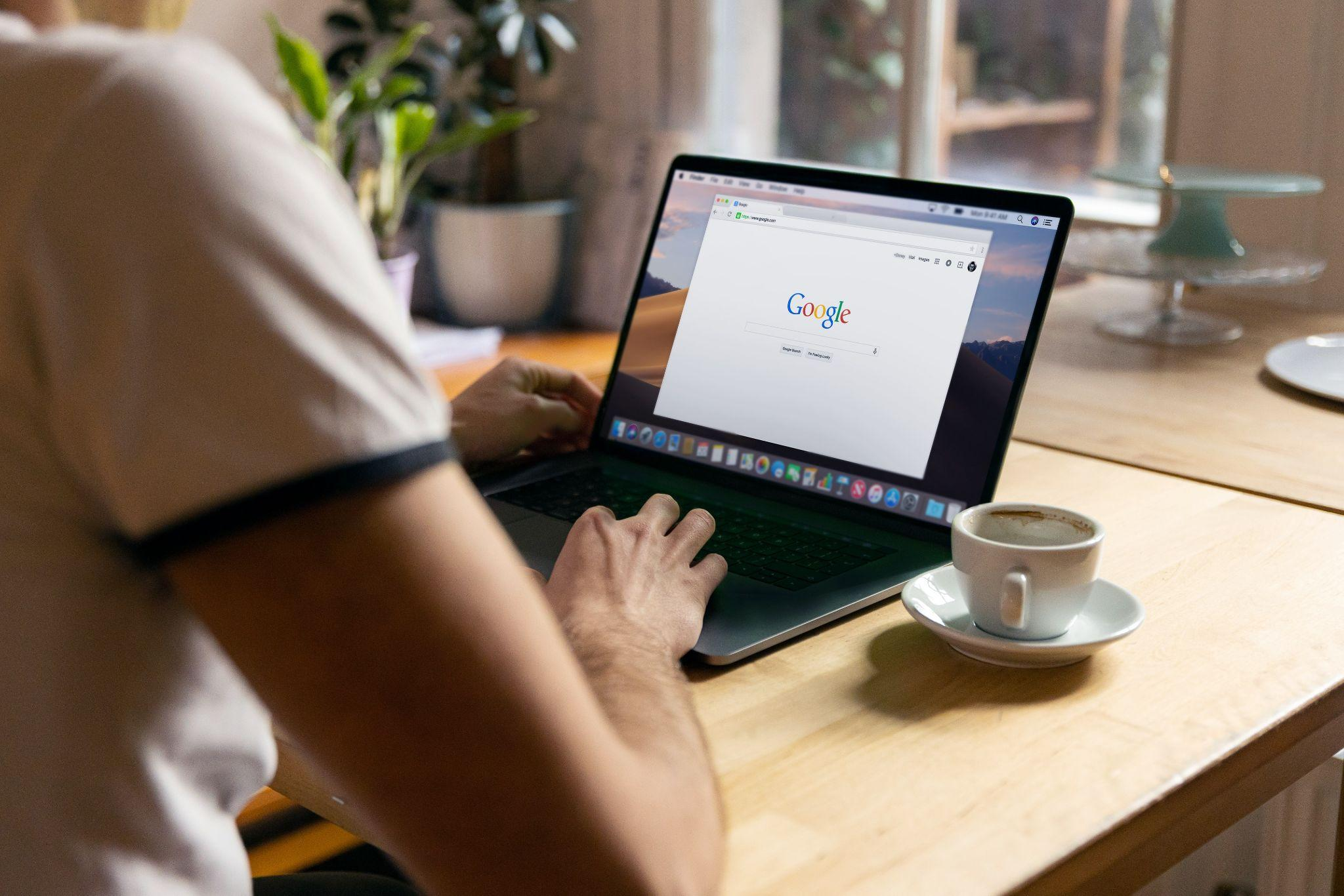The Chrome browser’s market share has significantly increased over the past few years. Chrome has put a lot of effort into showcasing its corporate-level functionality. It is widely used across all marketplaces and is accessible to Mac, Ubuntu, and even portable devices.
Chrome is a fast, slick browser, and you can make it faster using the following Chrome browsing tips. Above all, no registry edits, special add-ons, and hacking are required.
1. Upgrade Chrome Browser to the Most Recent Version
Each Chrome browser update brings security updates, performance improvements, and new functionality. Therefore, upgrading to the most recent version can improve performance, and upgrading to the most recent version protects you from risks online.
2. Delete History and Cookies
Information builds up in the Chrome browser as you explore more web pages, which slows things down.
Choose the parts of your browsing activity and time duration you want to delete. We advise you to perform this step every week to clean unused internal storage and free up space.
3. Enable Automatic-Delete Option
Don’t have time to regularly delete your internet history? To enable your Chrome browser’s “automatic-delete” feature, keep scrolling, and you’ll find this feature. You can enable the browser to remove useless data automatically from Google Search, Google Play, and Google Maps.
Along with your actions on websites, applications, and systems that use Google services, this data usually contains audio and voice recordings.
4. Remove Unwanted Extensions
Although extensions give your Chrome browser extra features, they might make your laptop slow. You may install as many Chrome extensions as you like, but prioritizing the important ones can greatly enhance your surfing experience.
5. Tabs Suspender
Do you frequently have a lot of tabs active when working on an assigned task? Is the performance of your Chrome browser changing?
Since we recognize the issue, some extensions may assist you with parking, hibernating, and suspending idle tabs. Your laptop won’t slow down when the tabs are idle, and it may even boost the browser’s performance.
6. Surf Anonymously Using Incognito Tab
You may surf anonymously using incognito mode. The mode doesn’t keep track of the websites you visit or the things you install. However, keep in mind Chrome does not have a feature that removes surfing data when the browser is closed.

7. Clear Up Space on Your Laptop
If you’ve followed all the above mentioned tips, and Chrome still continues to cause issues, it is recommended to clear up the space on your laptop.
For finding and removing any virus, install Chrome OS VPN; they are easy to use and best for eliminating malware and viruses.
Bottom Line
We hope you’ll find these Chrome browsing experience tips helpful. We provide the best service and advice to Chrome users. Click here if you’re looking to learn more about Chrome OS VPN proxy services.